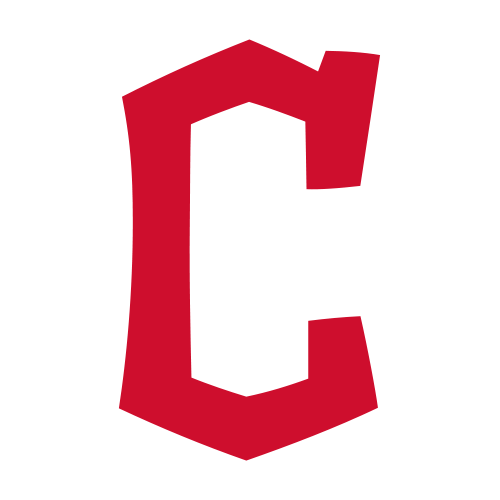Search results
Other matches
FINAL Sep 28 vs 
Houston L3 - 4Central W L PCT GB L10  Cleveland
Cleveland92 69 .571 0.0 5-5  Kansas City
Kansas City86 76 .531 6.5 4-6  Detroit
Detroit86 76 .531 6.5 7-3  Minnesota
Minnesota82 80 .506 10.5 2-8  Chi White Sox
Chi White Sox41 121 .253 51.5 5-5 East W L PCT GB L10  NY Yankees
NY Yankees94 68 .580 0.0 5-5  Baltimore
Baltimore91 71 .562 3.0 7-3  Boston
Boston81 81 .500 13.0 5-5  Tampa Bay
Tampa Bay80 82 .494 14.0 6-4  Toronto
Toronto74 88 .457 20.0 2-8 This article is for guardians. Teachers go here, or students go here. As a guardian, you can get email summaries of your student’s work and progress in a class. For Edu Plus SKUs, you can also get preview capabilities of your student’s assigned classwork within Classroom.
Invite or remove guardians in your domain. To invite or remove guardians in bulk for your domain, choose an option: Use GAM, a command line tool for managing Google Workspace domains and users, to invite guardians in bulk via CSV, view a list of current guardians and remove guardians. Learn more; Invite and remove guardians with the Classroom API.
Guardians can get email summaries of their student’s work and progress in a class. For Edu Plus SKUs, guardians can also get preview capabilities of their student’s work within Classroom. As the Google Workspace administrator, you can: Allow guardian features for your school or district. Give teachers permission to invite or remove guardians.
Learn how to invite a guardian here. The guardian must accept the invite and use the respective Google Account to sign into classroom.google.com. Possible reasons a guardian cannot preview Classroom attachments: Some attachments, like Google Forms, are not previewable. The teacher changed the Drive permissions for some assignments.
Go to the Google Account Sign In page. Click Create account. From the drop down, select For my personal use. Enter your basic info. Click Use your email address. Enter your current email address. Click Next. Verify your email address with the code sent to your existing email. Click Verify.
Click Actions Email. Email a co-teacher. Under Teachers, next to a teacher's name, click More Email. Email guardians. To send an email to a single guardian, click More Email guardians. To send an email to all of the guardians in a class, click Email all guardians. Note: When you email multiple recipients, the default setting adds the addresses ...
A teacher or admin sends an invitation to a guardian. After a guardian accepts the invitation, they choose when to get email summaries for each of their students. By default, email summaries for classes are turned off. If you’re a teacher, learn how to turn email summaries on. Tip: All guardians are added to BCC when an email is sent to all ...
This article will help schools that use Google Workspace for Education ensure that they can communicate effectively with parents and guardians about their students’ use of Google services and any third-party services (sometimes referred to as third party offerings) accessed with Google Workspace for Education accounts, and help obtain parents’ consent where appropriate.
Invite parents and guardians to sign up for email summaries with a student's upcoming or missing work. Students: Track classwork and submit assignments. Check originality, feedback, and grades. Share resources and interact in the class stream or by email. Guardians: Get an email summary of your student’s work. Review announcements and activities.
Guardians don’t need a Gmail account for you to send them an email from Classroom. Send an email. Before you begin: Install the Gmail app. Tap Classroom . Tap the class People . Choose an option: To email a student, next to the student's name, tap More Email student. To email a co-teacher, next to the teacher's name, tap More Email.